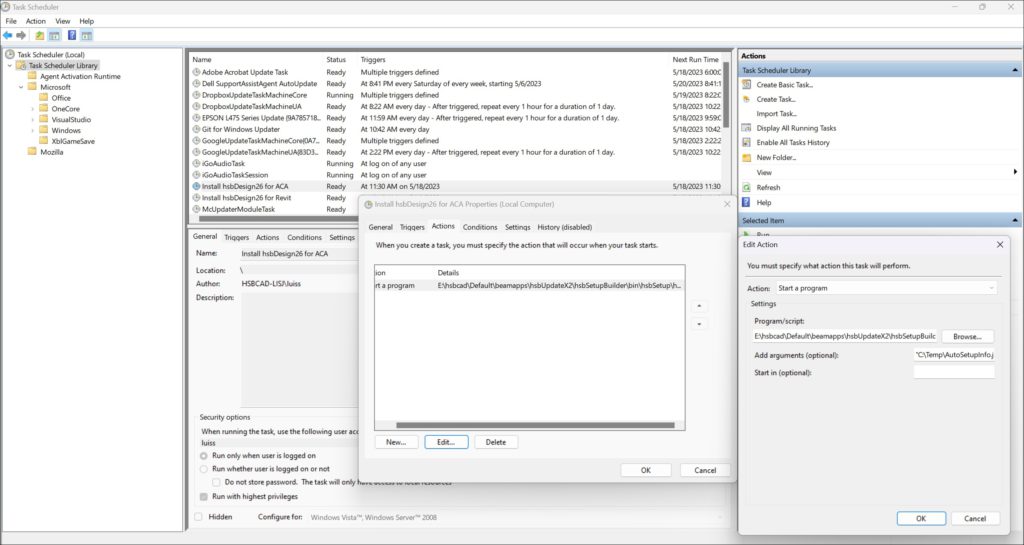How to install hsbDesign or hsbComponents or hsbMake in silent mode
BLOCK_WARNING_START
hsbDesign only works on a Windows10 or 11
hsbcad does not support AutoCAD® only AutoCAD® Architecture
BLOCK__END
How to install hsbDesign for AutoCAD® Architecture
BLOCK_INFO_START
Before you can download the setup file you will need to create an account in myhsbcad
BLOCK__END
BLOCK_INFO_START
After you have created your myhsbcad.com credentials, you can download the hsbDesign setup file in myhsbcad downloads.
BLOCK__END
- Download hsbDesign(..) for ACA and put this in a folder on your C:\hsbSetup to run in Silent Mode

- Select the AutoSetupInfo_hsbCAD.json you have put in a folder on your C:\hsbSetup to run in Silent Mode (you will have received this file from the hsb support)
BLOCK_CHECK_START
The AutoSetupInfo_hsbCAD.json is to install the hsbDesign for AutoCAD® Architecture
The AutoSetupInfo_hsbOnRevit.json is to install the hsbDesign for Revit®
The AutoSetupInfo_hsbComponents.json is to install the hsbDesign Components
The AutoSetupInfo_hsbProductionController.json is to install the hsbMake Production Controller
BLOCK__END
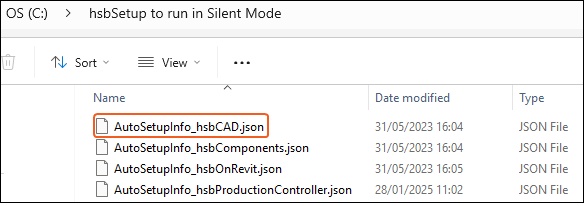
- Right mouse click the AutoSetupInfo_hsbCAD.json file and Open with Notepad
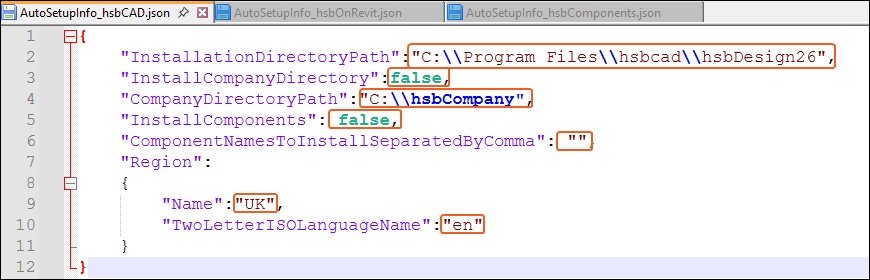
The AutoSetupInfo_hsbCAD.json file includes some fields to edit that are marked in orange.
- InstallationDirectoryPath: Program location
- InstallCompanyDirectory: set to false if you have an already existing hsbCompany folder; true will generate a new one
- CompanyDirectoryPath: hsbCompany folder location
- InstallComponents: true will install hsbComponents
- ComponentNamesToInstallSeparatedByComma: defines the hsbComponents to install
- Region: set name of region and language
These settings are used for the automatic installation.
Some settings are relevant for hsbDesign for ACA, others are relevant for hsbDesign for Revit, others for hsbComponents, and others are for all the products.
You must configure the relevant settings for each case.
Support for hsbcad can supply you with the right file, after a quote has been sent.
You can use the following abreviations for countries: ''Name''
DACH (Deutschland/Austria/Switzerland) or
Dutch or French or IT (Italian) or Japan or Latin America or Nordic or North America or UK
You can use the following abreviations for the languages: "TwoLetterISOLanguageName"
de / en / es / fr / it / jp / nl
How to run the command
How to install hsbDesign for Revit®
BLOCK_INFO_START
Before you can download the setup file you will need to create an account in myhsbcad
BLOCK__END
BLOCK_INFO_START
After you have created your myhsbcad.com credentials, you can download the hsbDesign setup file in myhsbcad downloads.
BLOCK__END
- Download hsbDesign(..) for Revit and put this in a folder on your C:\hsbSetup to run in Silent Mode
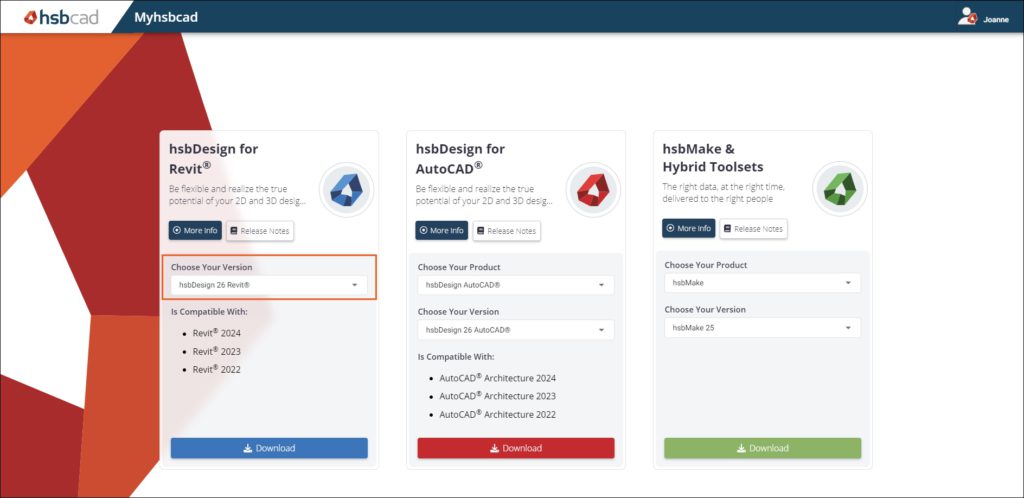
- Select the AutoSetupInfo_hsbOnRevit.json you have put in a folder on your C:\hsbSetup to run in Silent Mode (you will have received this file from the hsb support)
BLOCK_CHECK_START
The AutoSetupInfo_hsbCAD.json is to install the hsbDesign for AutoCAD® Architecture
The AutoSetupInfo_hsbOnRevit.json is to install the hsbDesign for Revit®
The AutoSetupInfo_hsbComponents.json is to install the hsbDesign Components
The AutoSetupInfo_hsbProductionController.json is to install the hsbMake Production Controller
BLOCK__END
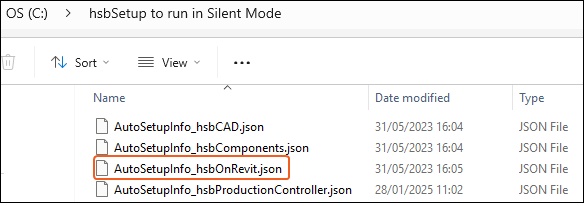
- Right mouse click the AutoSetupInfo_hsbOnRevit.json file and Open with Notepad

The AutoSetupInfo__hsbOnRevit.json file includes some fields to edit that are marked in orange.
- InstallationDirectoryPath: Program location
- InstallCompanyDirectory: set to false if you have an already existing hsbCompany folder; true will generate a new one
- CompanyDirectoryPath: hsbCompany folder location
- InstallComponents: true will install hsbComponents
- ComponentNamesToInstallSeparatedByComma: defines the hsbComponents to install
- Region: set name of region and language
These settings are used for the automatic installation.
Some settings are relevant for hsbDesign for ACA, others are relevant for hsbDesign for Revit, others for hsbComponents, and others are for all the products.
You must configure the relevant settings for each case.
Support for hsbcad can supply you with the right file, after a quote has been sent.
You can use the following abreviations for countries: ''Name''
DACH (Deutschland/Austria/Switzerland) or
Dutch or French or IT (Italian) or Japan or Latin America or Nordic or North America or UK
You can use the following abreviations for the languages: "TwoLetterISOLanguageName"
de / en / es / fr / it / jp / nl
How to run the command
How to install the hsbDesign Components
BLOCK_INFO_START
Before you can download the setup file you will need to create an account in myhsbcad
BLOCK__END
BLOCK_INFO_START
After you have created your myhsbcad.com credentials, you can download the hsbDesign setup file in myhsbcad downloads.
BLOCK__END
- Download hsbDesign Components and put this in a folder on your C:\hsbSetup to run in Silent Mode
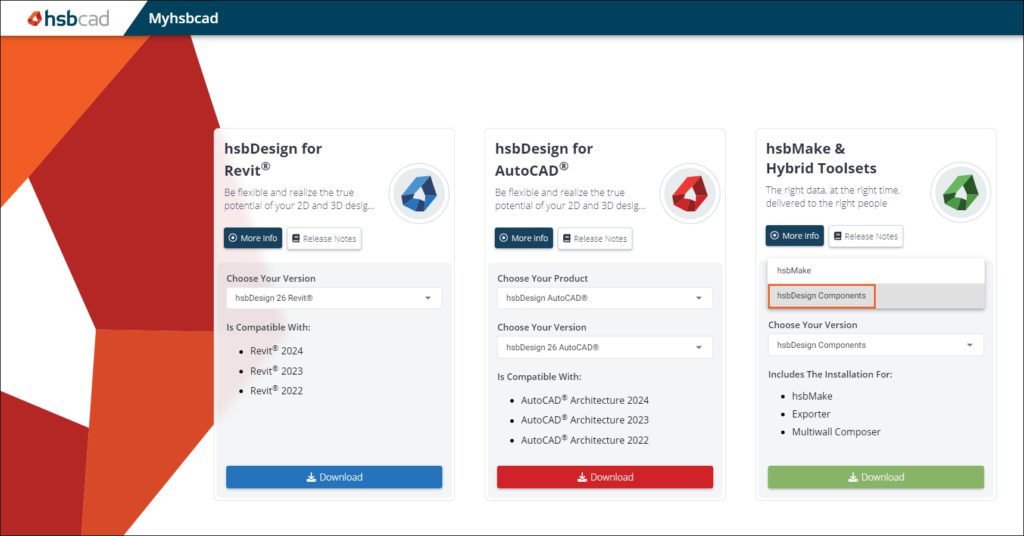
- Select the AutoSetupInfo_hsbComponents.json you have put in a folder on your C:\hsbSetup to run in Silent Mode (you will have received this file from the hsb support)
BLOCK_CHECK_START
The AutoSetupInfo_hsbCAD.json is to install the hsbDesign for AutoCAD® Architecture
The AutoSetupInfo_hsbOnRevit.json is to install the hsbDesign for Revit®
The AutoSetupInfo_hsbComponents.json is to install the hsbDesign Components
The AutoSetupInfo_hsbProductionController.json is to install the hsbMake Production Controller
BLOCK__END
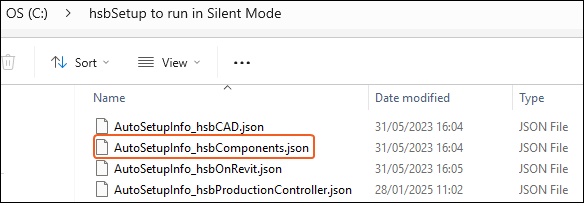
- Right mouse click the AutoSetupInfo_hsbComponents.json file and Open with Notepad++
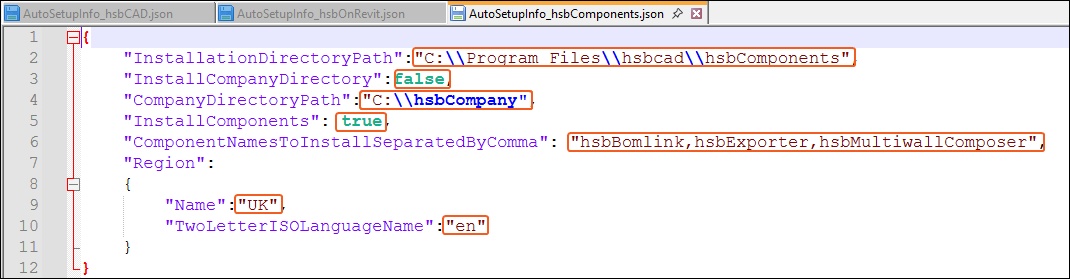
The AutoSetupInfo__hsbOnRevit.json file includes some fields to edit that are marked in orange.
- InstallationDirectoryPath: Program location
- InstallCompanyDirectory: set to false if you have an already existing hsbCompany folder; true will generate a new one
- CompanyDirectoryPath: hsbCompany folder location
- InstallComponents: true will install hsbComponents
- ComponentNamesToInstallSeparatedByComma: defines the hsbComponents to install
- Region: set name of region and language
These settings are used for the automatic installation.
Some settings are relevant for hsbDesign for ACA, others are relevant for hsbDesign for Revit, others for hsbComponents, and others are for all the products.
You must configure the relevant settings for each case.
Support for hsbcad can supply you with the right file, after a quote has been sent.
You can use the following abreviations for countries: ''Name''
DACH (Deutschland/Austria/Switzerland) or
Dutch or French or IT (Italian) or Japan or Latin America or Nordic or North America or UK
You can use the following abreviations for the languages: "TwoLetterISOLanguageName"
de / en / es / fr / it / jp / nl
How to run the command
How to install the hsbMake
BLOCK_INFO_START
Before you can download the setup file you will need to create an account at in myhsbcad
BLOCK__END
BLOCK_INFO_START
After you have created your myhsbcad.com credentials, you can download the hsbDesign setup file in myhsbcad downloads.
BLOCK__END
- Download hsbMake and put this in a folder on your C:\hsbSetup to run in Silent Mode

- Select the AutoSetupInfo_hsbProductionController.json you have put in a folder on your C:\hsbSetup to run in Silent Mode (you will have received this file from the hsb support)

- In the case of hsbMake you must define the kind of installation that is required (server / office / client)
See image below of an example for and installation for hsbMake Server.
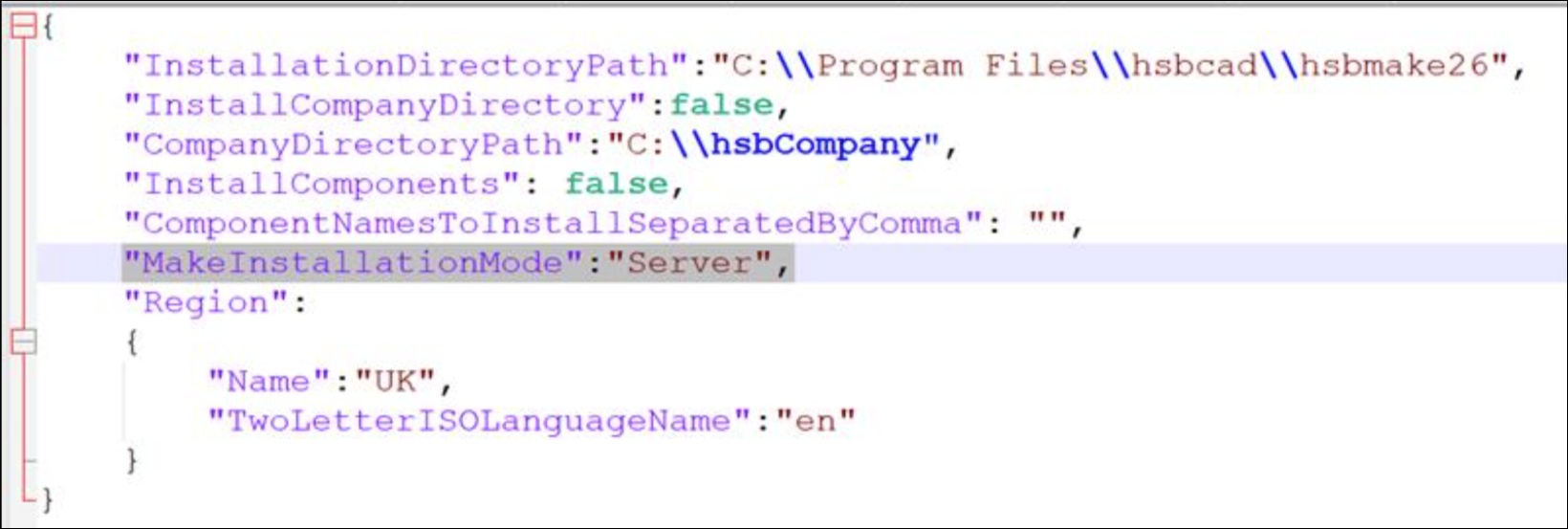
How to run the command line
The installation in Automatic mode must be done from the command line or from any system that Triggers the auto-extract Setup file automatically.
- Type CMD in the search and Run as administrator, this will open the Administrator Command Prompt
BLOCK_WARNING_START
IMPORTANT: You must run the 'Command Line' as Administrator to avoid the requirement to elevate permissions.
BLOCK__END
When you trigger the installation in silent mode, the hsbSetup will write an event to the Event Viewer with the result of the installation.
It gives the possibility to verify visually if the installation runs fine. Also, the hsbSetup returns an exit code of 0 if the installation is successful or another exit code if it fails.
The exit code is helpful for automatic processes.
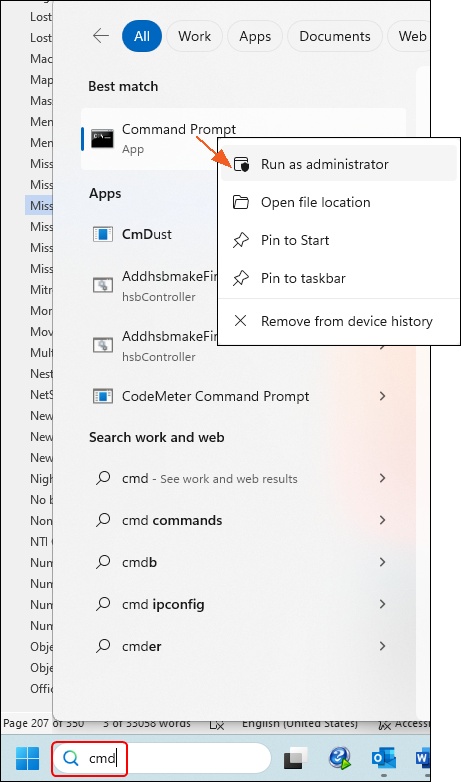
- Select the hsbDesign(..) version you downloaded from our Download center, right click Copy as path
- Past this into the Administrator Command Prompt
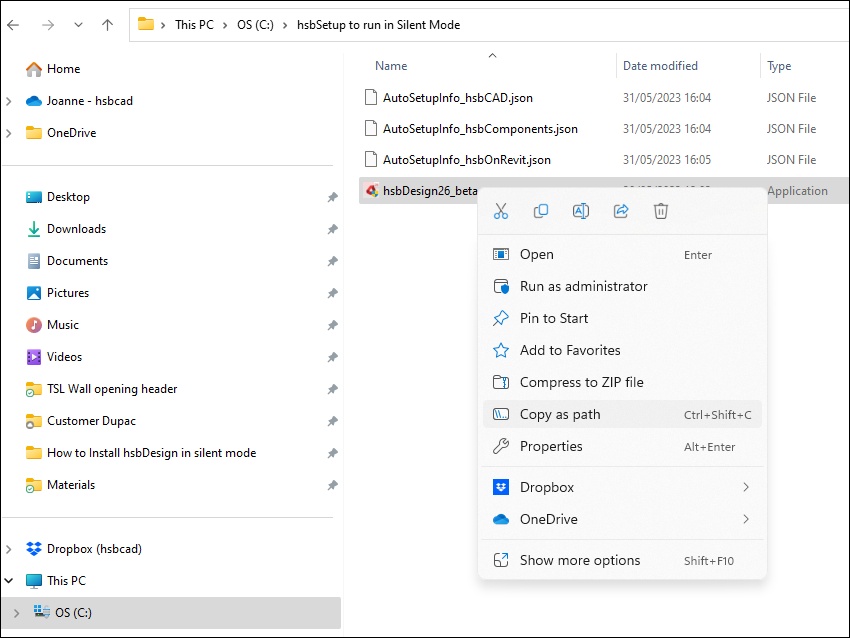

- Select the AutoSetupInfo_hsbCAD.json file, right click Copy as path
- Past this into the Administrator Command Prompt
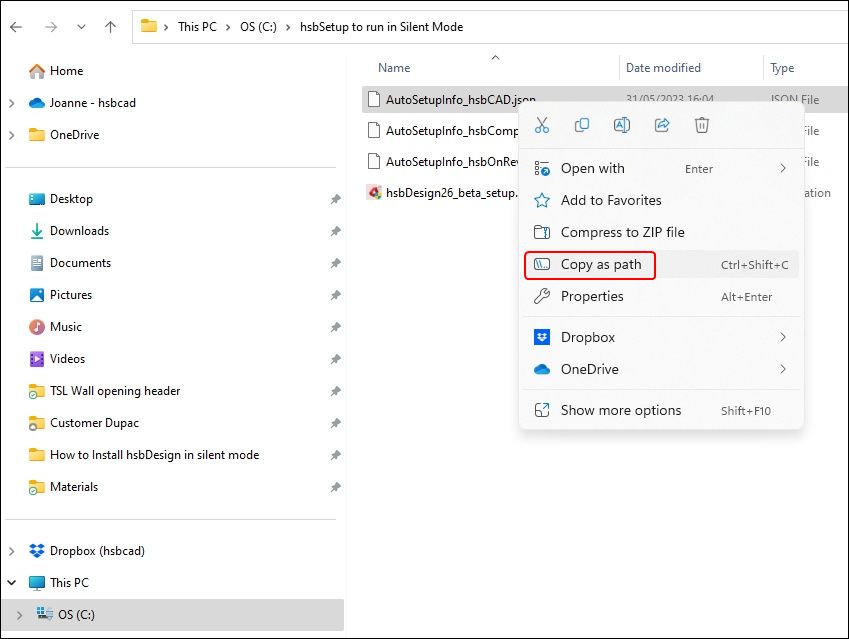

- After copy past of the 2 files in the Administrator Command Prompt, press enter and this will Automatic trigger the installation.
BLOCK_CHECK_START
When you trigger the installation in Automatic mode, the hsbSetup will write an event to the Event Viewer with the result of the installation.
BLOCK__END
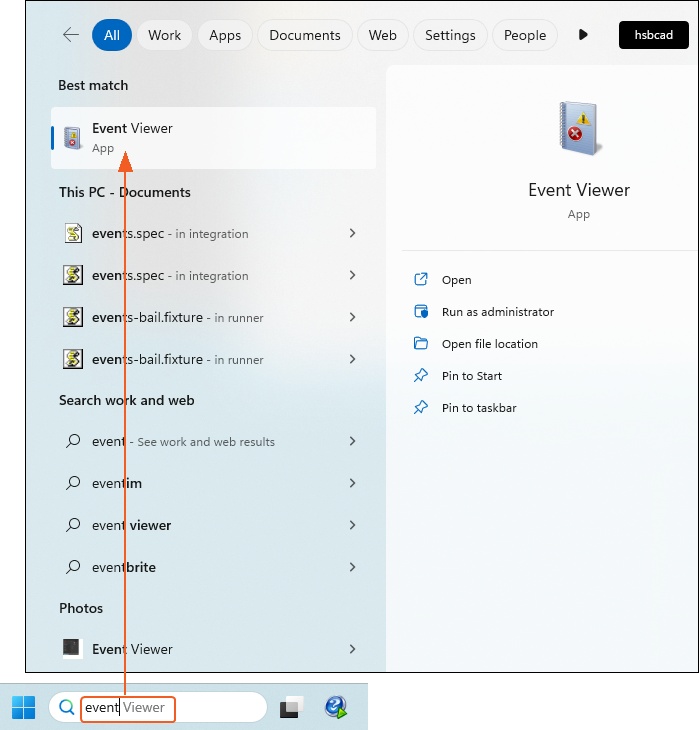
It gives the possibility to verify visually if the installation runs fine.
Also, the hsbSetup returns an exit code of 0 when the installation is successful or another exit code's if it fails.
The exit code is helpful for automatic processes.
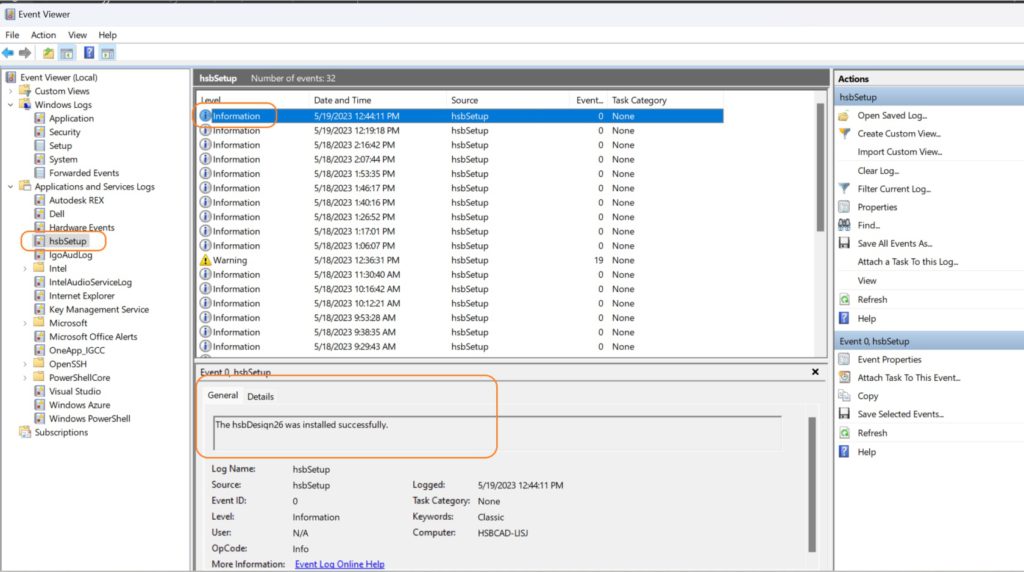
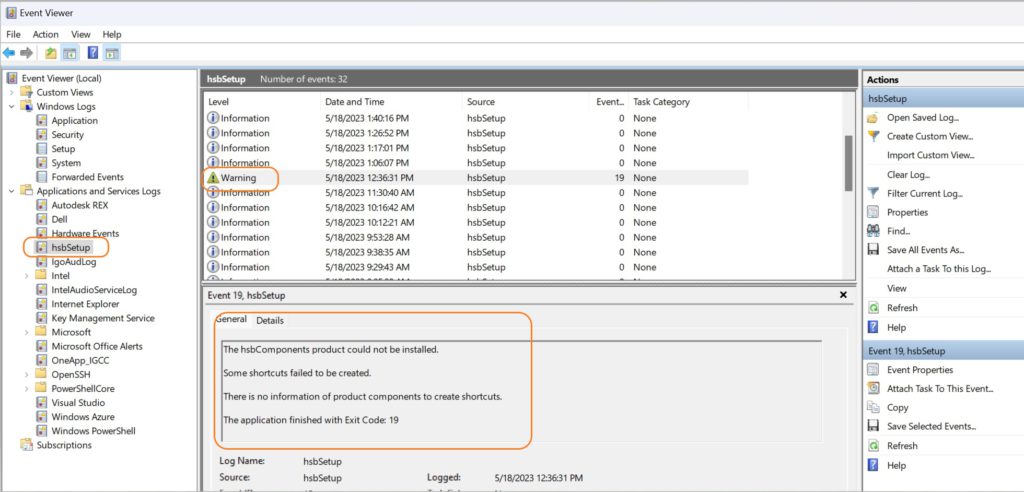
A scheduled task can be created to run the installation in Automatic mode.